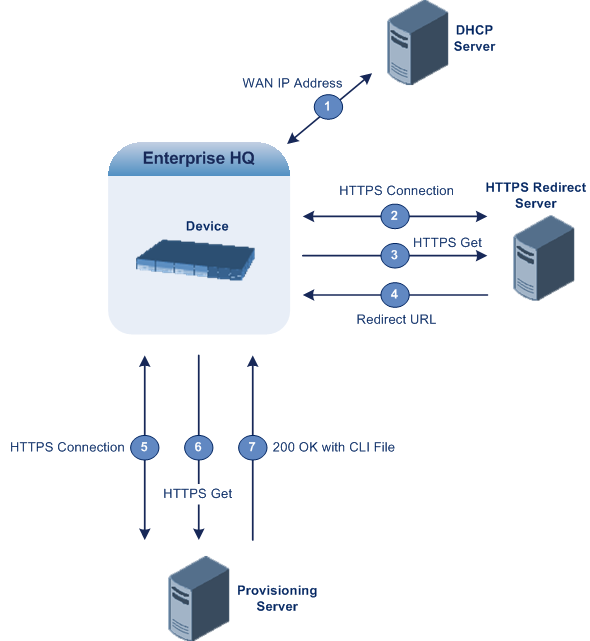Zero Configuration Process
The Zero Configuration process is summarized below:
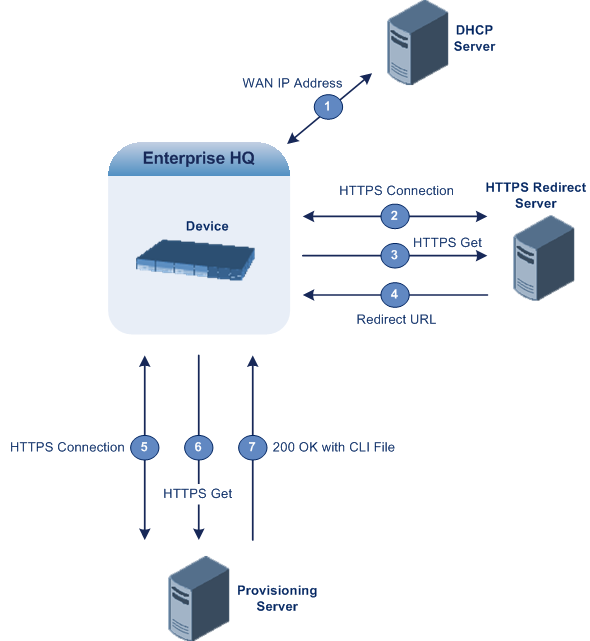
|
■
|
When the device is powered up, it acquires an IP address from a DHCP server for its WAN Ethernet interface. |
|
■
|
The device establishes a secure HTTPS connection with AudioCodes Redirect server, and then requests the URL of the provisioning server where the configuration file is located. A special factory-set certificate is used by the device to authenticate itself and verify authenticity with the Redirect server. |
|
■
|
If the device’s MAC address is configured on the Redirect server, the Redirect server sends the device the URL of the provisioning server where the configuration file for the specific device is located. |
|
■
|
The device establishes a connection with the provisioning server. Authentication between the device and provisioning server can occur: |
|
●
|
If the URL also uses HTTPS, the device can use a regular certificate or the Zero Configuration certificate to authenticate itself and validate the server’s certificate. This is configured by the ini file parameter [AupdUseZeroConfCerts] or CLI command configure system > automatic-update > use-zero-conf-certs. |
|
●
|
If the provisioning server requires a username and password for authentication, the Redirect server supports digest authentication and includes the credentials in the redirect URL. |
|
■
|
The provisioning server responds with a device-specific configuration file (ini file or CLI script file). The configuration file may contain complete configuration of the specific device. Alternatively, it may contain URLs for automatic update, as described in Using Zero Configuration with Automatic Update. |
|
■
|
The device applies configuration according to type of downloaded file: |
|
●
|
CLI Script File: The device applies the new configuration by running the CLI commands specified in the downloaded CLI script file. |
|
●
|
The new configuration is applied “on top” of the current device configuration. |
|
●
|
The device doesn't reset, unless the configuration file contains the reload command, which explicitly triggers a reset. |
|
●
|
ini File: The device applies the new configuration by applying the parameters' settings specified in the .ini file. |
|
●
|
Parameters not included in the file are restored to default settings. |
|
●
|
The device resets with a save to flash for the ini file settings to take effect. |
|
■
|
Upon a successful response from the provisioning server, the device considers Zero Configuration as finished and does not repeat the process on subsequent reboots (resets or power on-off scenarios). If unsuccessful, the device repeats the Zero Configuration on subsequent reboots. |
|
■
|
If at any stage you restore the device to factory defaults (e.g., by running the write factory CLI command or by pressing the hardware reset push-button), the device repeats the Zero Configuration process after it reboots. |
If the device is configured with multiple WAN interfaces, Zero Configuration is attempted on all configured WAN interfaces, sequentially.